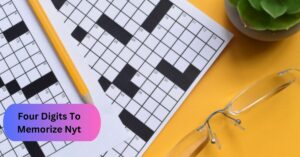Why Is My Pantum Printer Not Printing? – Uncover Solutions For Seamless Printing!
Are you experiencing the frustrating issue of your Pantum printer refusing to cooperate?
Fear not! I’ve got your back.
Pantum printer is not working due to network connection, low ink, paper feeding failure, Cartridge Chip Cannot be Recognized, and Disable automatic updates on your printer.
So, I am here to give details to you about the common causes behind your Pantum printer’s stubborn silence and provide you with practical solutions to get it back on the printing track. Let’s explore the common culprits that might be behind this hiccup.
Common Causes Of Pantum Printer Not Working – Let’s Take Analysis!

- One of the most frequent issues with printers is connectivity problems. If your Pantum printer is not responding, check the network connection.
- Another common problem is the printer’s inability to recognize the cartridge chip. If you’re encountering this issue, first, make sure that you are using genuine Pantum cartridges.
- Paper jams are a classic printer issue. If your Pantum printer is not working, check for any paper jams in the paper tray or the print path.
- In some cases, the printer may have difficulty feeding paper. This could be due to improperly loaded paper, paper misalignment, or a dirty paper feed roller.
- If your Pantum printer is pulling in multiple pages at once, it might lead to printing errors. This could be caused by the paper needing to be properly fanned or aligned before loading.
For additional information from the community, simply click the provided link. Following that, you should be able to address the issues. Keep reading because now, I am discussing how to fix this problem. So, stay with me!
How To Fix Pantum Printer Not Printing? – Troubleshoot Now!
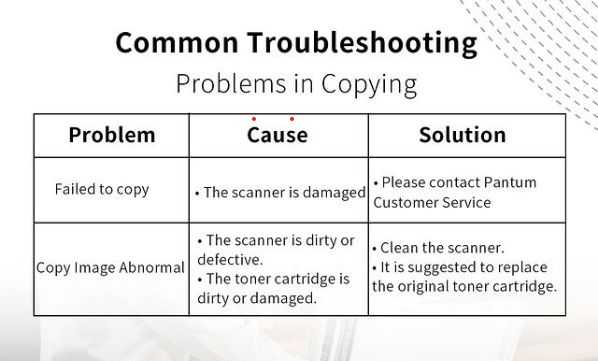
1. First of All, Check the Basics:
Start with the basics. Ensure that your Pantum printer is powered on, connected to the computer and there are no error messages on the printer’s display. Sometimes, it’s the simple things that escape our notice.
2. Secondly, Inspect Connectivity:
Verify the connectivity between your printer and the computer. If it’s a wired connection, check the USB or Ethernet cable for any damage.
Moreover, For wireless connections, ensure that the printer is connected to the correct Wi-Fi network. If needed, restart both the printer and your router.
3. Must Consider Cartridge Check:
If your Pantum printer is not printing, the issue might lie with the ink or toner cartridges. Ensure that they are properly installed and have sufficient ink or toner.
So, Check for any error messages by blinking orange light regarding the cartridges on the printer’s display. You can see this YouTube video to Fix This Issue.
4. Paper Jam Patrol:
Open up your printer and inspect for any jammed paper. Follow the printer manual’s guidance on safely removing any stuck sheets. Clearing the paper path should get your printer back on track.
5. Check Paper Quality:
Examine the printing quality preferences on your computer.. Sometimes, the printer might be set to draft or grayscale mode, causing it to skip printing certain elements.
Therefore, Ensure that you have selected the correct settings for your print job.
6. Driver Updates:
Outdated or incompatible drivers can be a roadblock. Visit the Pantum website to download the latest drivers for your printer model. Install them on your computer to ensure seamless communication between the device and your computer.
7. Restart the Printer:
It’s a classic move in the superhero playbook – the restart. Power down your Pantum printer, wait a few moments and power it back up. This simple action can often resolve internal glitches and get your printer back in action.
Wearing my problem-solving capes and adhering to these guidelines, my goal is to eliminate the issues causing trouble and revive your Pantum printer. Go ahead, issue that print command, and watch your documents flow smoothly!
Read More: Canon MX922 Printer Not Connecting to Wi-Fi – Causes and Solution In 2023!
Why is the Pantum Printer Not Working with Windows 10? – Take Action for a Quick Fix!
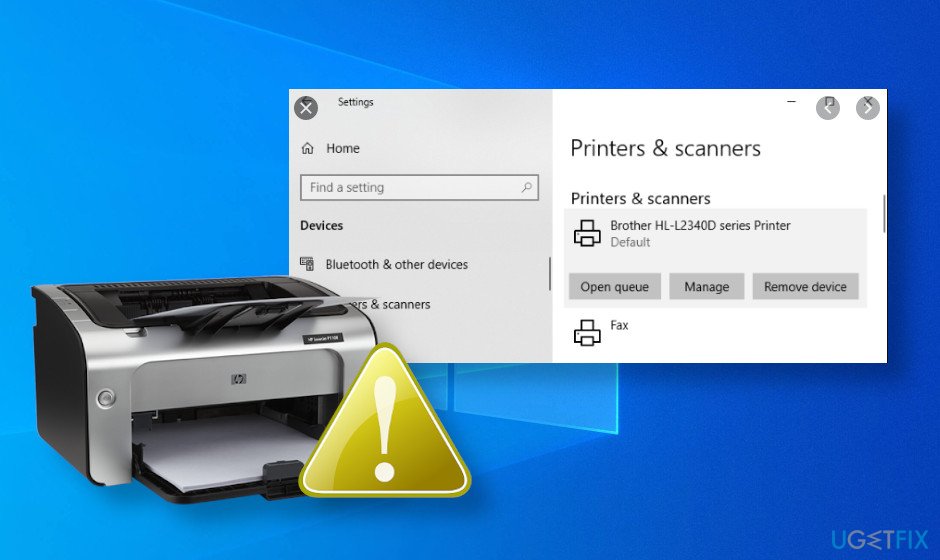
- Run Troubleshooter Provided by Windows OS:
Windows comes equipped with a troubleshooter ready to tackle printer issues. Simply navigate to your settings, select ‘Update & Security,’ and let the troubleshooter work its magic.
- Bring your printer back to life by updating its driver.:
Outdated drivers can throw a wrench into the smooth operation of your printer. Head to the Pantum website, download the latest drivers, and let your printer embrace its full potential.
- Uninstall and Reinstall the Printer:
Sometimes, a clean slate is all that’s needed. Uninstall your Pantum printer, restart your computer, and reinstall. This often resolves any underlying software glitches.
- Clear the path with a spooler to cleanse:
A clogged spooler can be the culprit behind print failures. Open the ‘Services’ menu, find ‘Print Spooler,’ right-click, and select ‘Restart.’ This digital refresh might be the key to unlocking your printer’s potential. If you need more detailed steps, you can check this link.
Feel free to explore the provided link for additional support and community-based solutions. Good luck getting your Pantum printer back in action!
Read More: Independent-Supplier Print Cartridge Is Set – Everything You’re Looking For!
Frequently Asked Questions:
1. Why is my Printer Connected but Not Printing?
Initially, verify if there are any print jobs awaiting completion. If yes, clear them. If the issue persists, ensure your printer is set as the default printer and try restarting both your printer and computer.
2. How Do I Fix My Printer Not Responding?
Start with the basics—check connections, restart your printer, and ensure the correct printer is selected. If the issue persists, refer to the troubleshooting steps outlined in this guide.
3. How to Fix the White Patch on the Printout Pantum?
Check your toner levels, shake the toner cartridge gently to distribute the toner evenly, and ensure it’s not nearing the end of its life.
Wrapping Up This Discussion:
To sum up,
There could be various reasons why your Pantum printer is not printing. Check for connectivity problems, outdated drivers, paper jams, or spooler errors.
Follow the provided steps, and soon, the delightful hum of printing will grace the surroundings once again. Happy printing!
Read More: