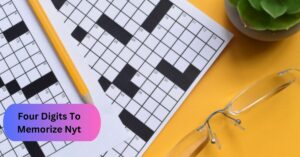CL Light On Canon Printer – Let’s Explore In 2023!
The CL light on a Canon printer is all about “ChromaLife” and points to the color cartridges. If this light blinks on your Canon device, it probably signals a problem with your color cartridge.
So, This guide is your map through the mystery of the CL light. I’ll uncover its secrets and hand you the tools to make your Canon printer shine like new again.
What does CL on a Canon printer mean? – For beginners!
The CL light, often represented by a subtle yet attention-grabbing triangle, is not a cause for panic but rather a beacon signalling a need for attention.
It’s the printer’s way of communicating that something requires your intervention. Much like a gentle reminder, the CL light serves as a friendly prompt, directing you to the heart of the matter.
Therefore, If you see the CL light illuminated on your Canon printer, don’t fret. Understanding the triggers behind the CL light activation that I have provided you in the next section is crucial for effectively addressing issues with your printer. So, stay with me!
Reasons for CL Light/Triangle Light Activation – Take Analysis!
1. Low Ink Levels:
One of the most common triggers for the CL light is low ink levels in your color cartridge. When the ink level drops to a certain point, the printer activates the CL light to alert you that it’s time to replace the cartridge. Ignoring this signal could lead to faded prints or even damage to the printer.
2. Cartridge Installation Issues:
Another reason is that Incorrect installation of the color cartridge can also prompt the CL light to illuminate. Ensure that the cartridge is securely and correctly inserted into its designated slot. Improper installation may hinder proper ink flow and cause printing irregularities.
3. Cartridge Compatibility:
Now, I talk about the compatibility of cartridges. The CL light may indicate a compatibility issue with the color cartridge. Make sure that you are using a cartridge that is specifically designed for your printer model. Using incompatible cartridges can result in poor print quality and potential damage to the printer.
4. Cartridge Condition:
Moving on, Damaged or malfunctioning color cartridges can trigger the CL light. Examine the cartridge for any observable signs of damage or leakage. If you notice any issues, replace the cartridge promptly to maintain the quality of your prints.
5. Printer Maintenance Needs:
Accumulated dust or dried ink on the printhead or other components can lead to CL light activation. Regular printer maintenance, including printhead cleaning and general cleaning of internal components, can prevent this and ensure consistent print quality.
6. Print Settings and Calibration:
Incorrect print settings or calibration issues may cause the CL light to illuminate. Check your printer settings to ensure they match the requirements of the print job. Additionally, calibrate your printer as needed to avoid color discrepancies and ensure accurate reproduction.
7. Software or Firmware Updates:
Lastly, Outdated printer software or firmware can sometimes trigger the CL light. Ensure you have the latest updates installed to benefit from bug fixes, performance improvements, and enhanced compatibility. Stay informed, and check the community-based discussion for additional insights here.
There You Have It! Understanding and addressing these potential triggers for CL light activation will contribute to a trouble-free printing experience.
How to Get Rid of CL Light on Canon Printer? – Step-by-Step Guide!
1. Check Ink Levels:
Begin by verifying the ink levels in your color cartridge. Access your printer settings to check the ink status. If the levels are running low, it’s advisable to replace or refill the cartridge to prevent interruptions in your printing tasks.
2. Inspect Cartridge Connection:
Ensure that the color cartridge is securely and correctly installed in its designated slot. A loose or improperly inserted cartridge can trigger the CL light. Double-check the installation to guarantee a stable connection and proper ink flow.
3. Clean Cartridge Contacts:
Over time, cartridge contacts can accumulate dust or debris, leading to connectivity issues. Gently clean the contacts with a lint-free cloth or a specialized electronics cleaning solution. This ensures a smooth and reliable connection between the cartridge and the printer.
4. Printer Restart:
Sometimes, a simple restart can resolve issues triggering the CL light. Turn off your Canon printer, wait for a few moments, and then power it back on. This process allows the printer to reset and may clear any temporary glitches causing the CL light to activate.
5. Update Printer Software:
Make certain that the firmware and software of your printer are current. Canon regularly releases updates to improve performance, address bugs, and enhance compatibility.
Check the Canon website for the latest firmware and software updates, and install them as needed to keep your printer functioning optimally.
By following these steps, you can troubleshoot the CL light issue on your Canon printer efficiently. Remember, resolving the CL light issue is a breeze with these simple yet effective measures. For a visual guide, watch this helpful video here.
Regular Maintenance Tips – Never Miss This Out For a Better Experience!
- Prevention is the best cure. Implementing regular maintenance practices can keep your Canon printer humming with efficiency:
- Print Regularly: Printing at least a few pages every week prevents ink from drying in the nozzles.
- Keep it Clean: Periodically clean your printer, removing dust and debris. A tidy printer is a content printer.
- Store Cartridges Properly: If you have spare cartridges, store them in a cool, dry place to maintain ink quality.
Give your Canon printer some love with these easy tips. Print regularly, keep it clean, and store cartridges wisely. Your happy printer will thank you with vibrant, flawless prints every time!
Compatibility between Canon Ink cartridges and Canon printers – Let’s See!
Ensuring compatibility between ink cartridges and printers is paramount for optimal performance. Canon provides a comprehensive list of compatible cartridges for each printer model.
How to Check Canon Ink Cartridge Compatibility Quickly?
- Visit www.canon.com using your web browser.
- Look for the “Support” or “Service & Support” section on the Canon homepage.
- Click on the relevant section to enter your printer model number.
- Look for the “Compatibility Checker” tool in your printer’s support section.
- If prompted, input the cartridge number or color; otherwise, the tool may auto-detect.
- Get a tailored list of cartridges compatible with your specific Canon printer model.
- Check for details like ink capacity or special features if you have preferences.
- Confidently buy the recommended cartridges from authorized Canon retailers or online.
Therefore, This quick process ensures you get the right cartridges for your Canon printer hassle-free.
Frequently Asked Questions
1. Do all Canon ink cartridges fit all Canon printers?
No, Canon ink cartridges are designed for specific printer models. Always check your printer’s manual or Canon’s online compatibility checker to ensure the right fit.
2. What is the Meaning of Canon Printer Warning Light Flashes?
Warning light flashes on your Canon printer signify various issues, from low ink levels to paper jams. Refer to your printer manual for a detailed guide on interpreting these signals.
3. How do we fix the Canon printer’s empty or low Ink error?
Confirm if the ink cartridge is genuinely empty. Sometimes, a gentle shake can redistribute the remaining ink, temporarily resolving the low ink error. If the error persists, replace the empty or low cartridge with a new one.
Conclusion:
The “CL” light on a Canon printer typically indicates an issue with the color ink cartridge. Check if the color cartridge is properly installed, not empty, and compatible with your printer model.
So, Take care of your printer, and fix issues fast for awesome prints. Let ChromaLife do its thing, and your Canon printer will fill your world with colors that wow. Happy Printing!