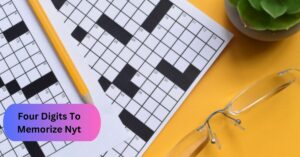The Cartridge Cannot Be Used Until The Printer Is Enrolled
Printers are essential in our daily lives, turning digital files into actual documents. Encountering a message such as ‘The cartridge cannot be utilized until the printer is enrolled’ may lead to confusion.
The message “The cartridge cannot be utilized until the printer is enrolled” signals the necessity of an active subscription to the Instant Ink service. Ensure your payment card is valid, as HP Instant Ink cartridges only function when you’re enrolled.
Don’t worry! I am here to take complete guidance on this issue, provide solutions, and guide you on how to experience seamless and hassle-free printing. So, Stick with me till the end!
Understanding Printer Enrollment – For Those Who Don’t Know!

1. What is ‘Enrollment’?
Understanding the significance of the message requires a grasp of what printer enrollment entails. Printer companies use enrollment to make things easier for users and manage ink cartridges more efficiently.
2. Syncing Cartridges with the Printer:
When a printer is enrolled, it forms a connected relationship with the cartridges it uses. This connection ensures that the cartridges are identified and work smoothly with that specific printer model.
Let’s talk about the message that says, “Cartridge cannot be used until the printer is enrolled.” This basically means that your printer wants you to use specific, genuine ink cartridges that have been officially registered with the printer. So, why might you see this message?
Why Does My Printer Say “The Cartridge Cannot Be Used Until The Printer Is Enrolled?” – Let’s See!
- Printer Cartridge Authentication:
Firstly, some printers have a system to check if the cartridges are real and registered with the printer. If they aren’t, the printer might stop them from working and show you this message.
- Software Update Impact:
Secondly, if you recently updated your printer’s software, it might have changed the way it checks cartridges. This change could cause problems if your cartridges aren’t registered.
- Instant Ink Service Requirement:
If there’s an error, it means you need to keep your Instant Ink service subscription active. Without it, cartridges from HP Instant Ink won’t work. This subscription makes sure you always have replacement cartridges so your printing doesn’t get interrupted.
- Compatibility Issues with Third-Party Cartridges
Lastly, if you use ink cartridges from another brand or choose refilled ones, your printer might not identify them. It wants cartridges that fit its specific criteria, and using the wrong ones could trigger this error.
So, Understanding the root cause of this error is crucial to resolving it. Your printer may be equipped with features tied to enrollment programs. For more information, kindly refer to the link.
How To Fix Cartridge Cannot Be Used Until Printer Is Enrolled? – Resolve The Issue Now!
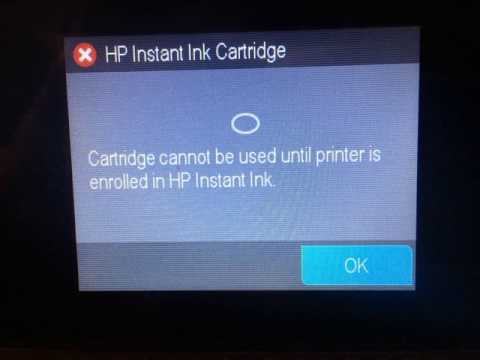
Step 1: Sign in to your HP Instant Ink account:
- Upon enrolling in HP Instant Ink, an account was generated for you, linking your printer to a subscription.
- Enter the email address and password used during the subscription setup to log in.
Helpful tip – If you’ve forgotten your password, click on “Forgot your username or password?” on the login page. Enter your email address, and HP will send you an email with instructions on resetting your password.
Step 2: Manage Your Subscription:
- Upon logging in, your account page will resemble the example below (this screenshot depicts one of our printers; your account page will display your specific printer details).
- Click the button labeled “Manage Subscription.”
- On the subscription page, toward the upper right, you will observe:
- If your printer is powered on and connected to your WiFi, this status will update after a brief delay to indicate connectivity, along with the current date and time.
- Check your printer’s display, and it should now confirm that your printer is once again registered with HP Instant Ink.
That’s it! You should be able to recommence printing now. Once you’ve followed these steps, the hurdle should be cleared, and your printer should be ready to bring your digital creations to life on paper. Happy printing!
Read: Independent-Supplier Print Cartridge Is Set – Everything You’re Looking For!
What To Do If The Issue Still Needs To Be Fixed? – Take These Steps!
1. Check Your Subscription:
The first step in resolving this issue is ensuring your printer is enrolled in the corresponding ink subscription program.
Navigate to your printer’s settings and verify the subscription status. If it has lapsed or encountered an issue, renewing or updating the subscription might be the solution.
2. Check If Your Card Expired:
Secondly, Subscription services often require valid payment details. Should your credit card linked to the ink subscription expire, make sure to update the relevant information promptly. This simple action can swiftly rectify the “cartridge cannot be used” dilemma.
3. Contact Customer Support:
In the ever-connected digital age, customer support is just a click or call away. If the issue persists, reaching out to the printer manufacturer’s customer support can provide personalized assistance.
So, These experts can guide you through the enrollment process or troubleshoot any underlying issues with finesse.
And now you’re all set! Simply follow these instructions to address the problem. If you need further assistance, feel free to explore the community-based website. Wishing you a joyful printing experience!
Where To Register For Instant Ink? – Essential Information!

If your printer requires enrollment for services like Instant Ink, registering is a straightforward process.
First of all, Visit the official website of the ink subscription service, create an account, and follow the on-screen instructions to link your printer.
Once enrolled, you’ll experience the convenience of automated ink delivery if you want more control over your ink usage and wish to turn off HP Instant Ink or a similar service.
How To Turn Off Instant Ink?
- Log in to your account on the respective ink subscription website.
- Search for “Subscription Settings” or a comparable option within your account preferences.
- Toggle off or uncheck the automatic ink replenishment feature.
- Validate your choice by adhering to the on-screen instructions.
- Ensure the changes are confirmed and reflected in your subscription status.
- Check that you’re no longer being billed for automatic ink shipments.
- Explore other subscription plans if you still want benefits with more manual control.
Frequently Asked Questions:
1. What type of printer operates without ink cartridges?
Inkless printers, commonly known as laser printers, utilize toner cartridges instead of ink cartridges. Toner, a dry powder, is fused to the paper through a heated roller, resulting in crisp and fast prints.
2. How do we fix the indicated cartridges that are not intended for use in this printer?
If your printer displays a message indicating that the cartridges are not intended for use, double-check that you’ve installed the correct cartridges compatible with your printer model.
3. How do I fix the ‘Incompatible Cartridge’ for my printer?
An ‘Incompatible Cartridge’ error may arise due to outdated firmware or a mismatch between the cartridge and printer model. Ensure your printer’s firmware is up-to-date, and use cartridges specifically designed for your printer.
Final Words:
To sum up the discussion,
“The Cartridge Cannot Be Used Until The Printer Is Enrolled” error suggests an active Instant Ink service subscription is required for cartridge usage.
By following our comprehensive guide and embracing the convenience of ink subscription programs, you’re not just fixing errors – you’re unlocking a seamless and exciting printing experience.
Related Articles: